14.02.2025
news
4 mins read

14.02.2025
news
4 mins read
BLOCKLORDS ushers in the AI era
How does AI reshape the future of strategy games?
01.05.2023
news
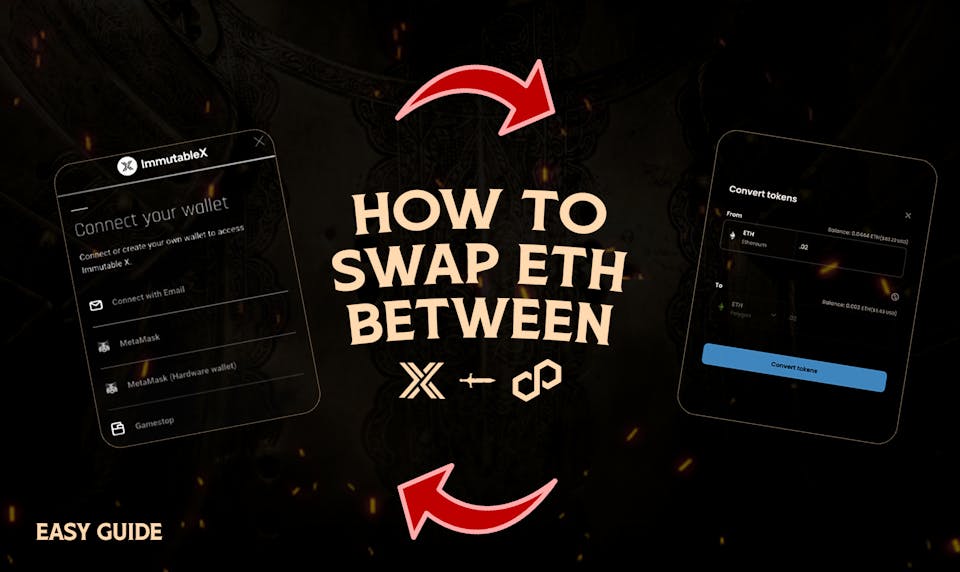
Launching BLOCKLORDS on the Polygon is going to elevate the game to new heights, and we are pumped! Polygon is a Layer 2 chain that enables faster, and cheaper transactions, which translates to a much better gaming experience!
We know that navigating the space can be hard for those new to Web3, and transferring between chains can already be daunting enough, so we created this guide to help you safely, and easily, transfer digital assets from Immutable X (a Layer 2) to Polygon (another Layer 2)
Previously, we covered how to transfer ETH to Immutable X - that transfer was from Layer 1 (Ethereum) to Layer 2 (Immutable X). if you haven’t checked it out, please do, it'll make this a whole lot easier to understand!
At the moment, there aren't any cross-chain bridges that support the bridging of digital assets straight from Immutable X to Polygon, so the best way to transfer the digital assets across is to reroute them - really is quite simple.
There are a multiple steps involved, but we have broken it down into 2 phases, to make it more digestible.
When you enter your IMX wallet, under your balances there will be an option to withdraw, once selected, you choose the desired token to withdraw and the amount you wish to withdraw, then confirm it by clicking “Withdraw”, phew that’s a lot of withdrawing.
Quick tip from the BLOCKLORDS team: you can click on your balance to withdraw the entire amount!
Then, confirm your preparation request with Immutable X Link and sign the preparation request in MetaMask, to confirm your identity and intent to prepare for withdrawal - this should appear as a popup in the MetaMask wallet. If you haven't set it up yet, check out our MetaMask guide!
Remember! Your wallet should be connected to the Ethereum Mainnet
If done successfully, your IMX wallet should say “Preparing for Withdrawal”
Please only process one withdrawal at a time, it’s quite likely you will pay gas on top of that for the digital assets already being withdrawn
Once you have completed those steps, you should head over to https://market.immutable.com/, connect your wallet, and it will provide you with a much better overview of your digital assets.
Click on "My Assets" in the top right, and it will indicate that your IMX tokens are currently being prepared with a Withdrawal Prepared prompt.
2 things to note:
If your balance does not update, refresh the page to ensure it has been updated properly - once the preparation is complete
The prompt will then change from Pending transactions to Withdrawal Ready. This may take up to 24 hours.
Note: A high backlog volume of transactions being processed to the network may sometimes delay the preparation process to 48 hours or more. Please reach out if you require support
Tip: Your can check the status of your withdrawal on Etherscan, by entering your wallet address or the transaction ID.
To complete the withdrawal process, you just need to follow a few simple steps
1. Log in to your Immutable X Key
2. On your "My Assets" page, the prompt will change from Preparing Withdrawl to Withdrawal Ready to signify preparation has been finalized
Here's a before and after for reference (images courtesy of Immutable X)
While the withdrawal is preparing.
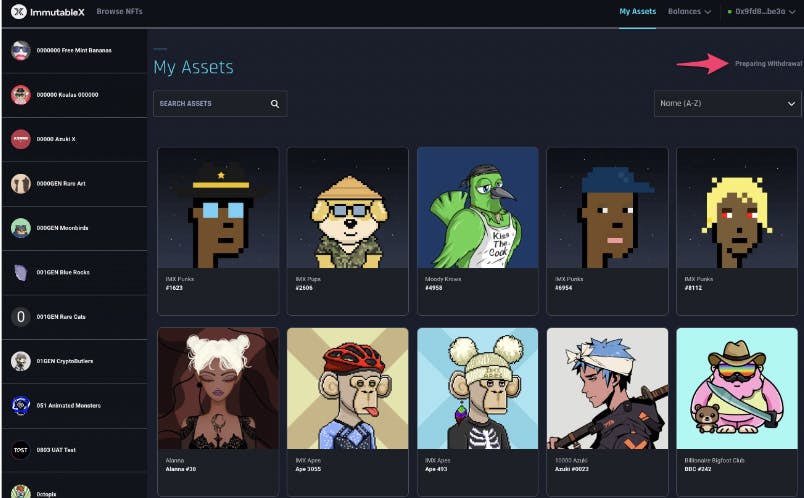
Withdraw ready
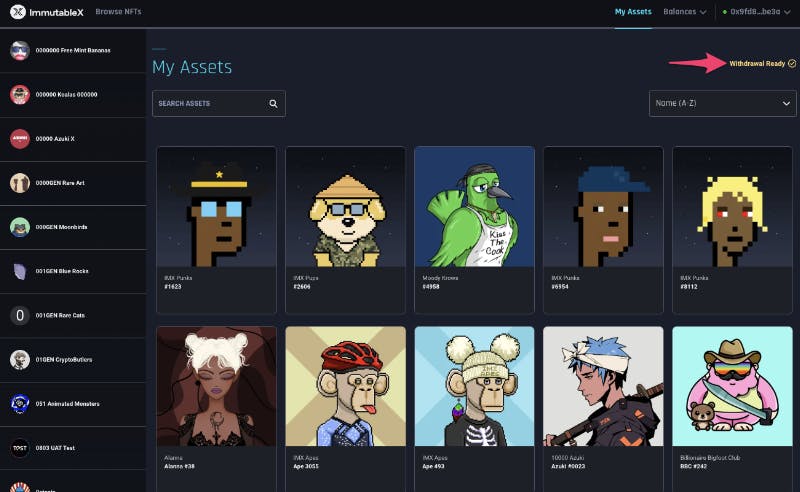
Now that your digital assets are ready to withdraw:
Here is a great little run-through gif from Immutable themselves

And that’s it! Your digital assets are being withdrawn to your Ethereum wallet. The new balance and details of the transaction will show up in your Ethereum wallet. To confirm other details such as the amount transferred and fees, check your wallet address on Etherscan.
There will be a gas fee to bridge digital assets.
Gas fees can be adjusted for a faster or cheaper transaction, however, we do not recommend manual adjustment as it may result in delaying or even failing your transaction if it runs out of gas.
The ETH value transferred will be zero as expected. Since this is a withdrawal request from your wallet [the sender] to Immutable X's smart contract [the receiver], your wallet will not send any ETH.
Now that your assets are safely in your Ethereum wallet, the next step will be to transfer them over to Polygon via a bridge - this is the easy part.
The bridging process can be done from the comfort of your MetaMask wallet!
Head over to the MetaMask wallet - either version is fine - and hit bridge.
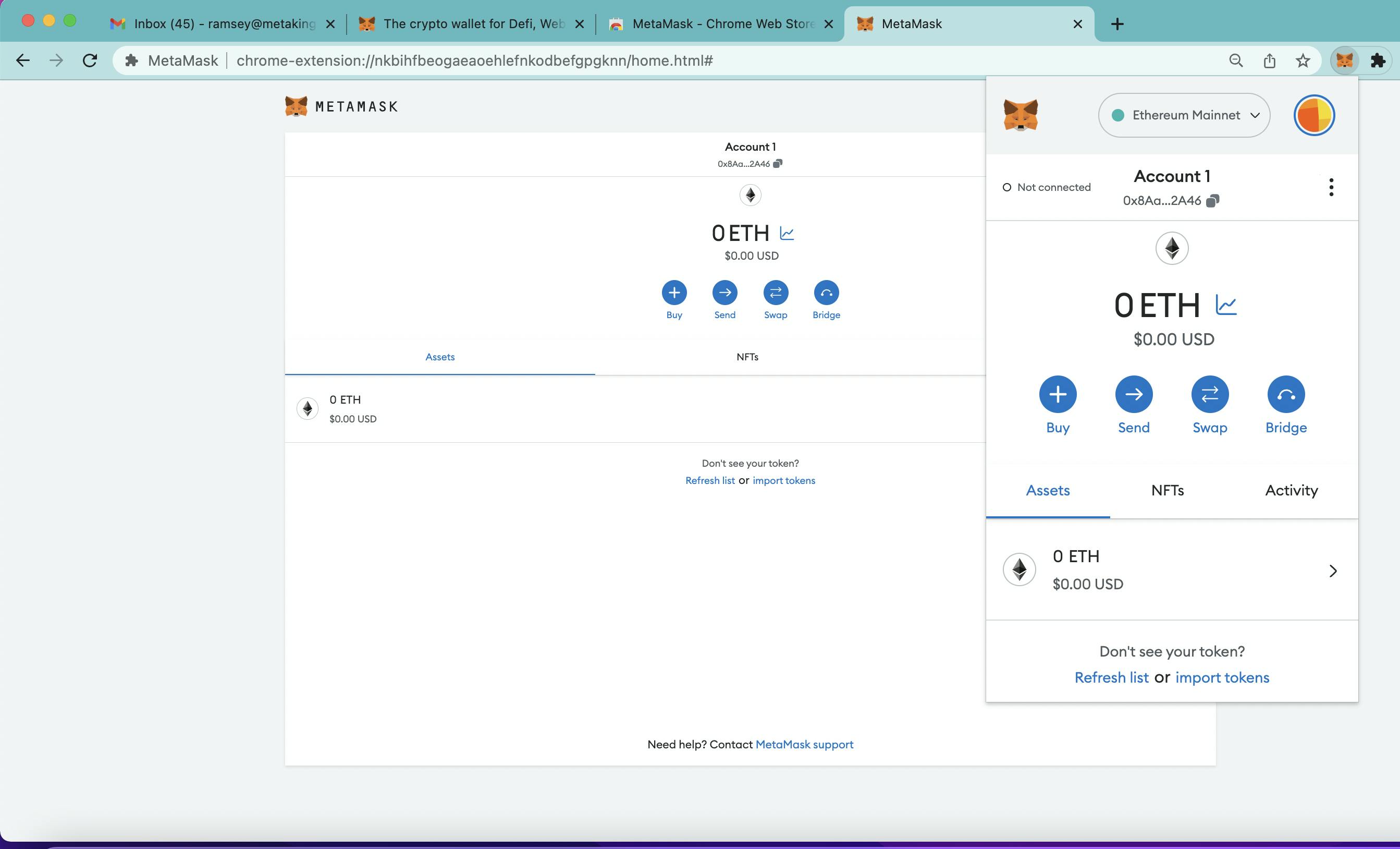
It will take you to a new page, where you will select the chain you want to bridge to, the asset you want to bridge and the quantity, and give you a choice of which bridge you want to use - if you don’t have a preference or aren't familiar with any of this, they will refer the best priced bridge.
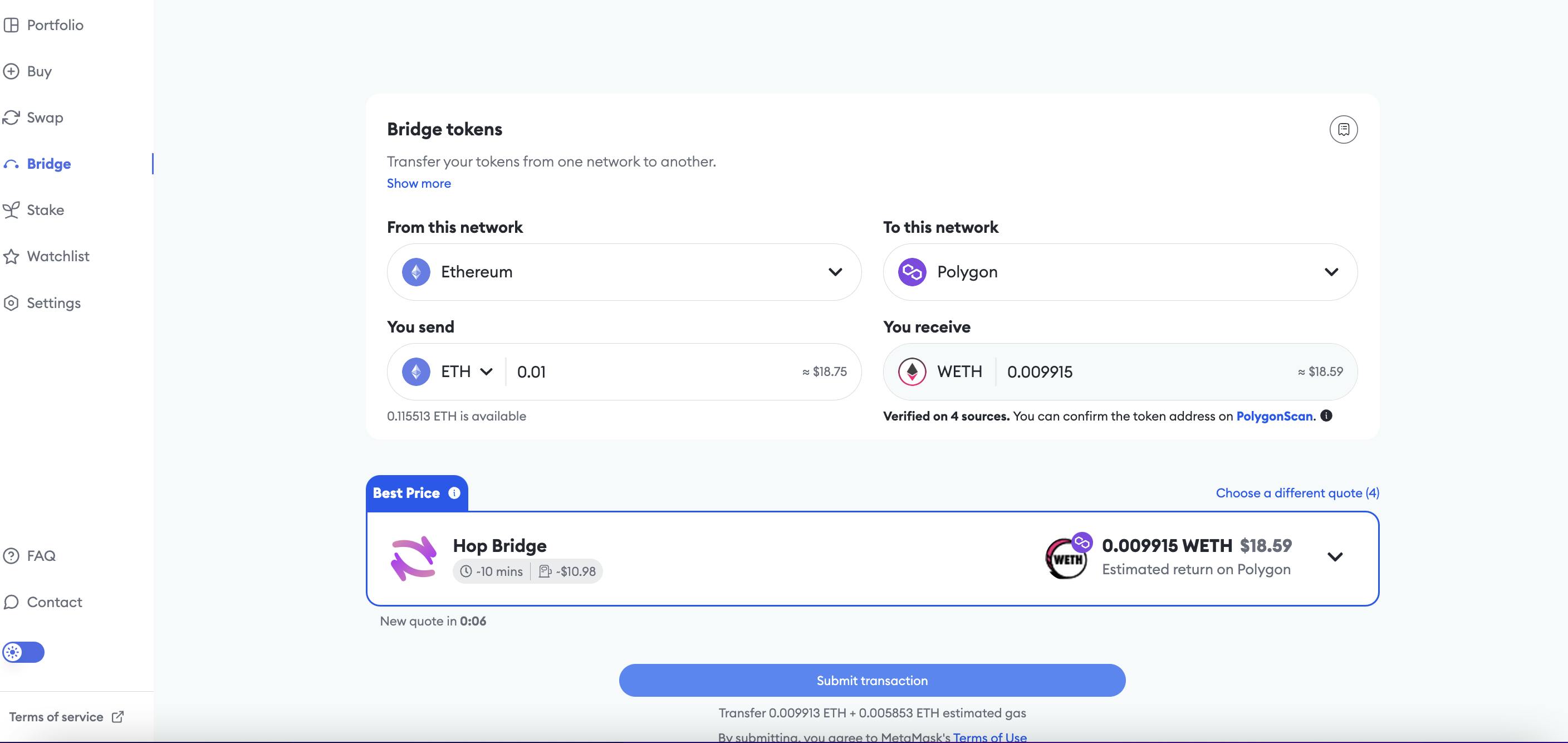
Once ready, hit “Submit Transaction”, and confirm the MetaMask popup, and your assets will be on their way.
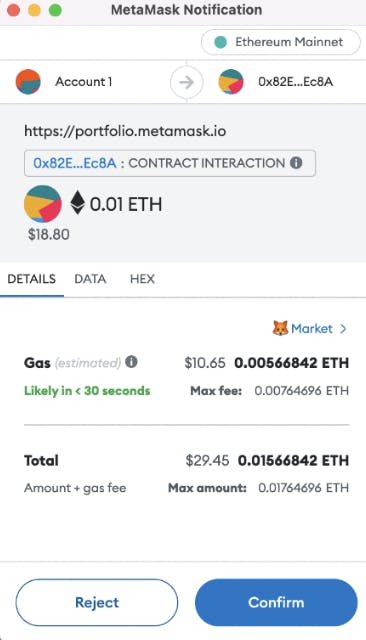
Once confirmed, a small popup will appear in the bottom right corner of your MetaMask tab, which you can expand, and will show you the progress of the transaction, and the link to the blockexplorer for a deeper insight
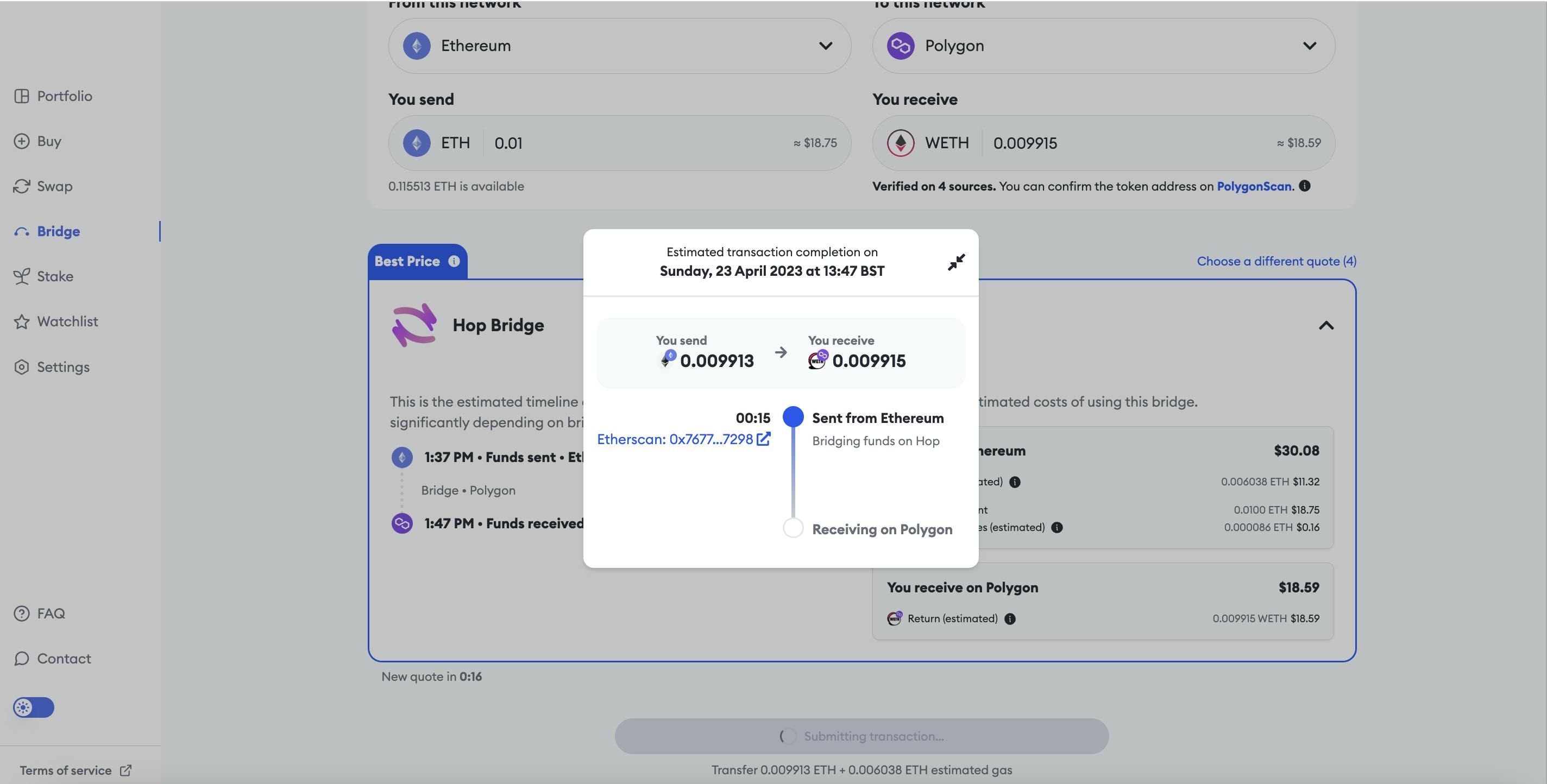
Once you have been notified that your digital assets have been received, you can switch your wallet connection to Polygon, and view your assets! Since we bridged ETH from the Ethereum Mainnet to Polygon, we received Wrapped ETH, or WETH.
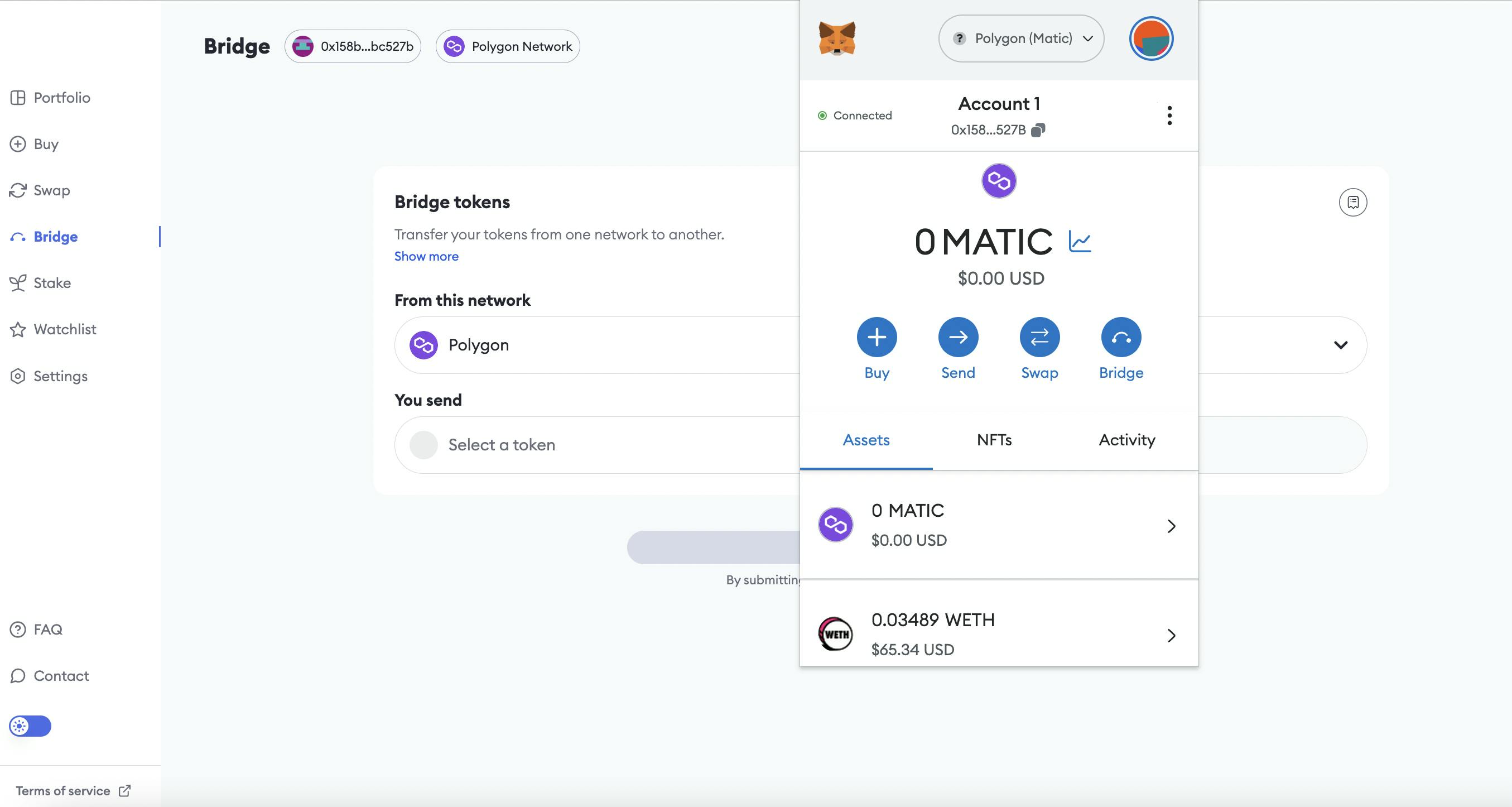
And Voila! Just like that you have transferred digital assets from IMX to Polygon. After doing this a couple times, you’ll be a pro!
You can now head over to the Polygon BLOCKLORDS market, and find your next Hero.
14.02.2025
news
4 mins read

14.02.2025
news
4 mins read
How does AI reshape the future of strategy games?
14.02.2025
news
2 mins read
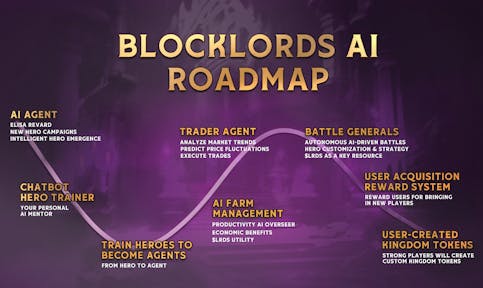
14.02.2025
news
2 mins read
Blockchaingamer.biz on AI agents in BLOCKLORDS
11.02.2025
news
4 mins read
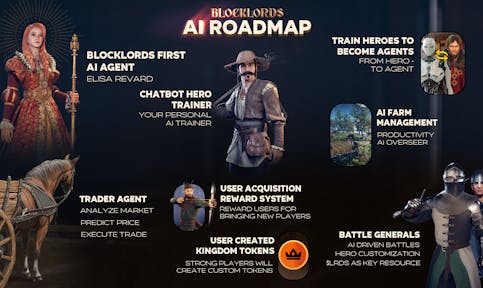
11.02.2025
news
4 mins read
Age of Intelligent Heroes Begins!